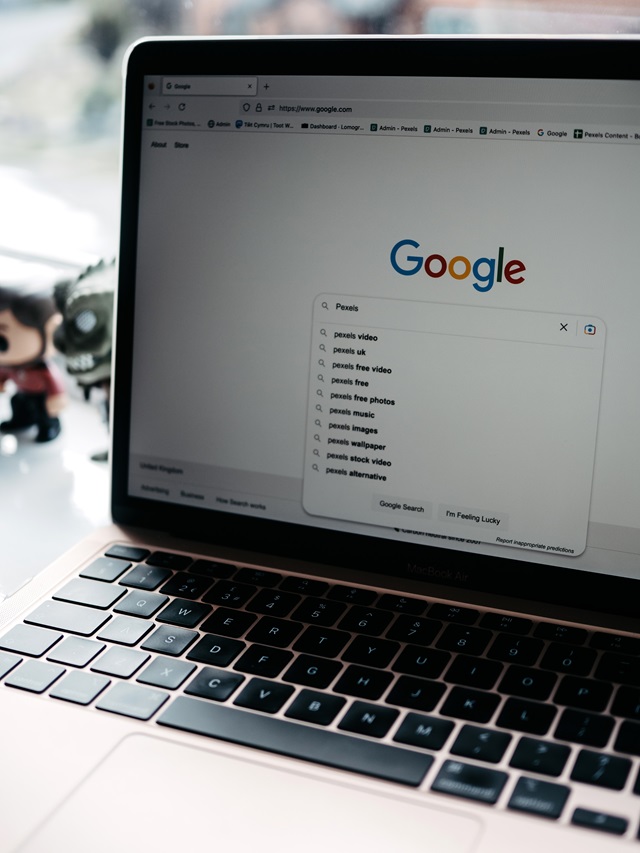Seeing looping patterns like /js/js/js/js/ in tools like Ahrefs or other SEO crawlers can be indicative of a configuration or link structure issue on your website. This phenomenon typically arises from a relative path issue in your website's code or some misconfiguration. Here's why this might be happening and how you can address it:
1. Relative vs. Absolute URLs:
One of the most common reasons for such loops is the use of relative URLs instead of absolute URLs.
For instance, consider a JavaScript link implemented as:
html
<script src="js/script.js"></script>
If this code is placed on a page with the URL https://example.com/page1/, a crawler would interpret the script's URL as https://example.com/page1/js/script.js. If the same relative URL is somehow present within that script or interpreted as a link, the crawler might then think there's another layer, leading to https://example.com/page1/js/js/script.js, and so on.
Using absolute paths can help avoid this confusion:
html
<script src="/js/script.js"></script>
2. Misconfigured Redirects:
Check if there are any redirect rules in place (e.g., in your .htaccess file, NGINX config, or CDN settings) that might be causing such looping patterns.
3. Broken Link Structures:
Ensure that there are no broken internal links or incorrectly referenced assets that might lead crawlers down these looping paths.
4. Third-party Plugins/Themes:
Sometimes, third-party plugins or themes, especially in CMS systems like WordPress, might have bugs or quirks that result in such patterns. Ensure that all plugins/themes are updated and check if disabling them one by one resolves the issue.
5. Check Canonical URLs:
Ensure that canonical URLs are correctly set up. A misconfigured canonical link can sometimes cause crawlers to interpret page hierarchies incorrectly.
6. Crawler Behavior:
Some crawler configurations might interpret or handle links differently. While this is less likely, it's worth checking Ahrefs settings or reaching out to their support to see if there's any known issue or behavior causing this.
How to Address the Issue:
-
Identify the Source: First and foremost, identify where these looping paths originate. You can use the SEO tool itself to trace back where these URLs are first discovered.
-
Audit Your Site: Tools like Screaming Frog SEO Spider can help you crawl and analyze your site locally to spot and fix such issues.
-
Update URLs: As mentioned, switch to using absolute paths where appropriate to avoid ambiguities.
-
Implement Proper Redirects: Ensure that any redirection rules are correctly set up and not leading to looping paths.
-
Check Robots.txt: While it's not a solution to the root problem, you can use the robots.txt file to disallow crawling of these problematic patterns as a temporary measure.
-
Monitor and Test: After making changes, monitor your site's crawl reports to see if the issue persists.
If you've tried troubleshooting and still can't resolve the issue, it might be helpful to consult with a web developer or an SEO specialist who can take a closer look at your site's configuration and structure.